In this example the ground and some other trees remain. This part of the image is too similar in color to the object to use the Paint Bucket Tool. You need to remove it by hand.
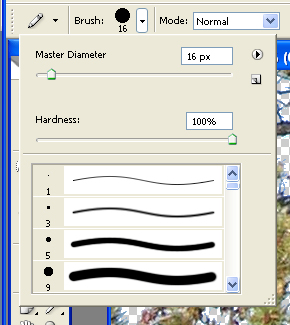
PGA 2000 uses a solid color, the upper left corner pixel, to determine what is invisible in the image. Using the pencil tool and setting your hardness to 100 ensures that you get a sharp edge stroke with no shades of gray on the mask. In PGA 2000 the object has off shades of the background color blended around the areas where you painted if you do not use a sharp edge.
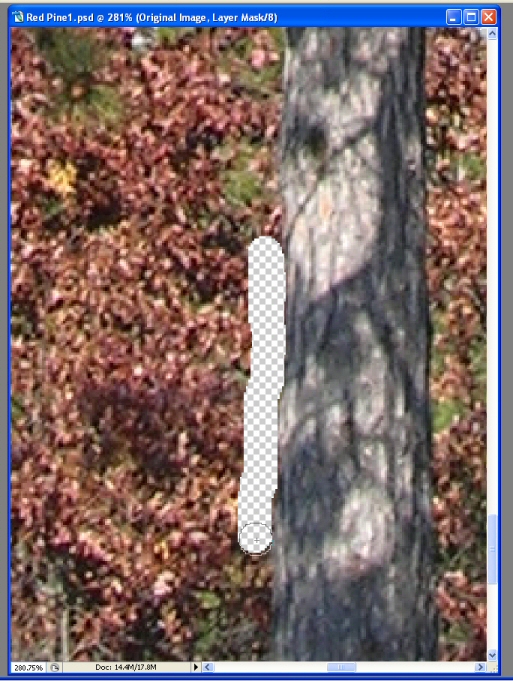
When you have finished carefully outlining the object delete the rest of the background however you find easiest:
Now that most of the background is erased save it again.
Next move on to Section 4: Deleting the Edge.